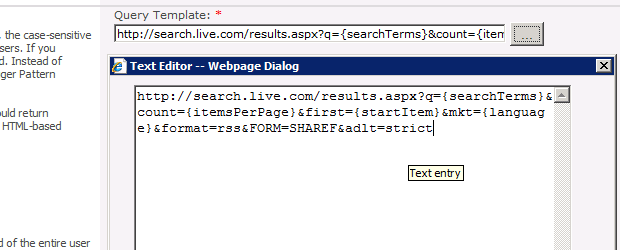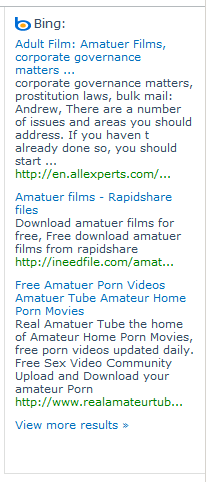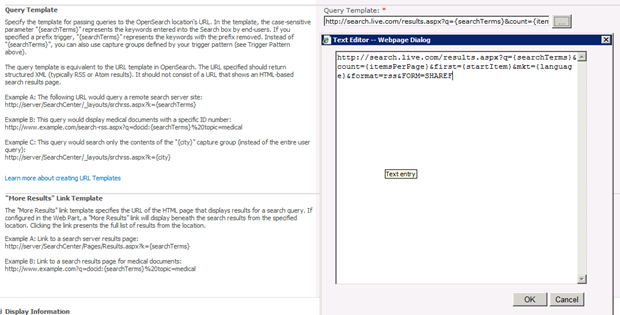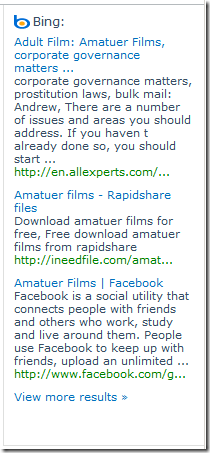With SharePoint 2010 Bing is pre-configured as a federation source within the Search Service Application. While this is a great time saver for getting internet searches being returned via your search centre is comes with one very obvious omission. Adult themed results will not be excluded by default.
Most larger organisations Proxies will stop the user actually navigating to the adult site but the results will still show in the federated results.
How did we discover this little gem? Well in one implementation some common searches were related to a term also associated with adult material.
The example I’ll use to demonstrate is ‘amateur films’ a fairly unassuming search title that contains no questionable words but it does also have some overlap with adult content.
In this example the Bing federation web part would display the following:
As you can see the final result is definitely adult material and ideally should be filtered out from the result set. So what do you need to do to stop it?
Navigate to the ‘Federated Locations’ on the Search Service Application.
From the context menu of the ‘Internet Search Results’ select ‘Edit Location’
Scroll down to the ‘Query Template’ and edit the value to append &adlt=strict to the end. Repeat for the “More Results” Link Template value.
Ok these changes. This will now mean that the search query will call the adult filter on Bing.
If we repeat the earlier query this time the Bing results are as follows:
You can see the adult natured result has now been replaced with Facebook.
That’s all there is to it.