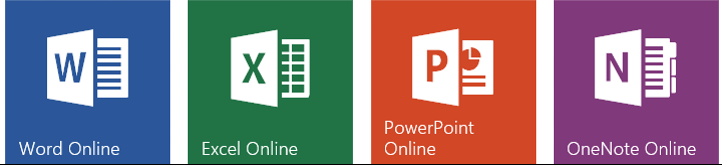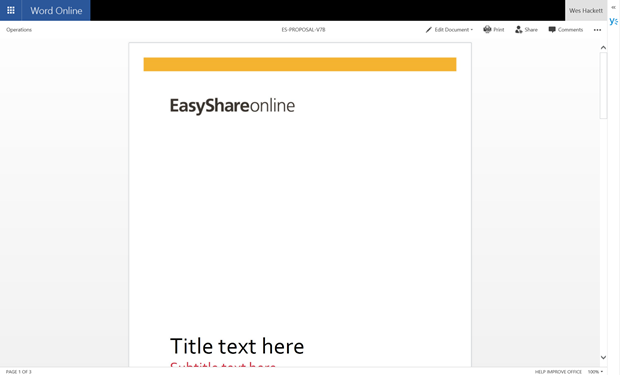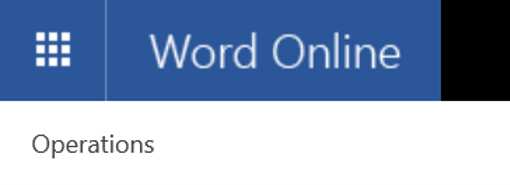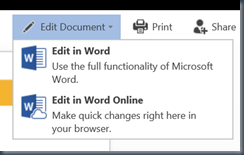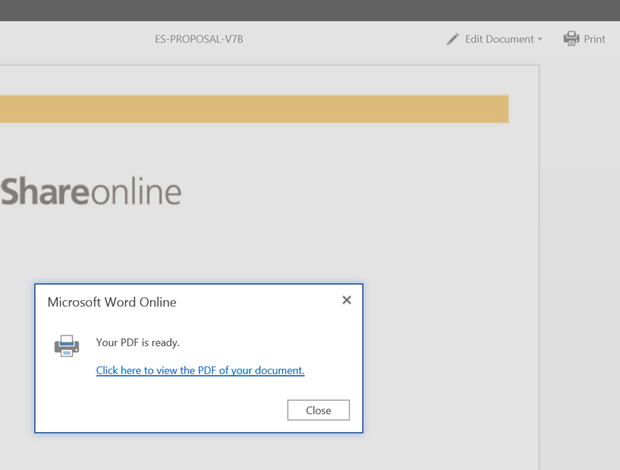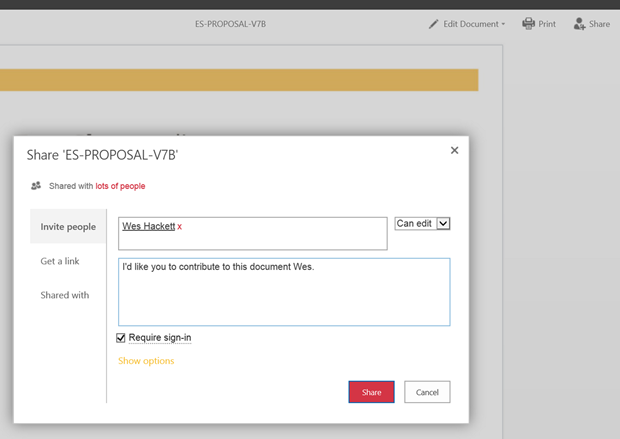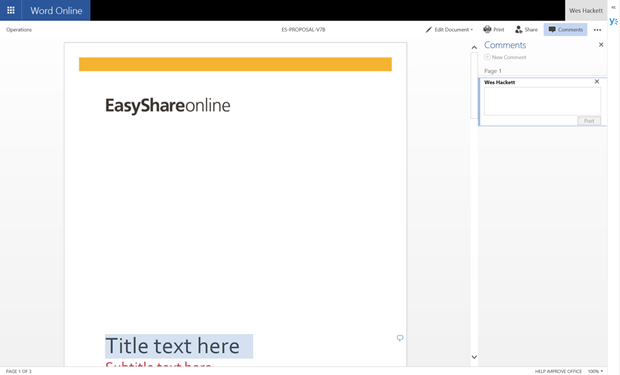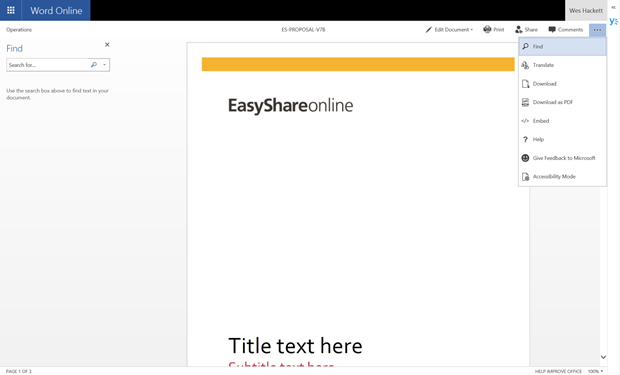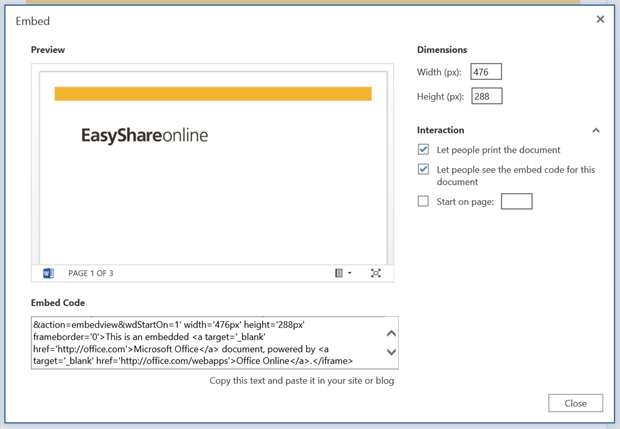There have been some subtle changes to the Office Online user experience in the past week or so. Office Online are the office applications such as Word, Excel and PowerPoint, they render a web based version which allows you to edit and read content directly within the browser.
The image below shows the reading view of a Word document. Note how the application bar now has a new layout and different options
The link back to the document library location is now within the grey area rather than on the header bar. In the image below you can see the library title ‘operations’.
The other options now appear on the right-hand end. As you can see from the image below some of the common options are now available without opening the file.
The ‘Edit Document’ menu provides us the links to edit online or in the desktop application.
The ‘Print’ menu item prints off the document as a PDF
The ‘Share’ menu item launches the Sharing dialog.
The ‘Comments’ menu item opens up the commenting functionality.
The ‘…’ menu brings up some other useful features.
The ‘Find’ menu brings up an in-document search box. Personally I’d like to see this as one of the primary options as it is a training challenge to educate people that it exists.
Other options allow for the in place translation using the ‘Translate’ menu option. The ‘Download’ does exactly as you’d expect and downloads the file, as does ‘Download as PDF’.
The final option which is worth mentioning is the ‘Embed’ option. As you can see from the image below it has some pretty neat features.
We can set the dimensions and some of the interactions available such as enabling print and the start page.
While they sneaked in under the radar these changes have made Office Online even more capable within Office 365.