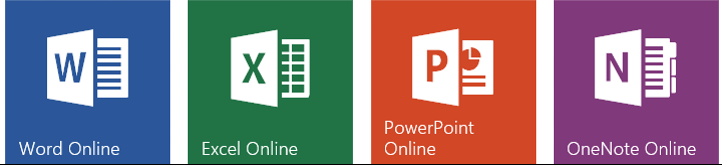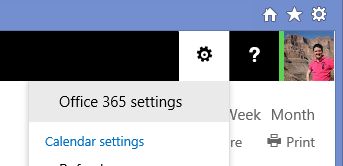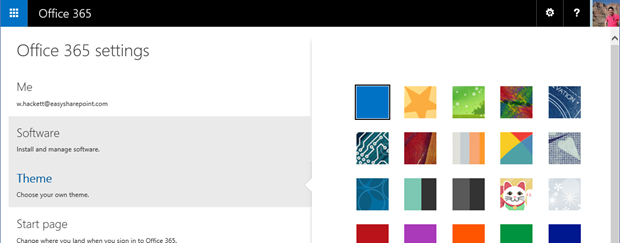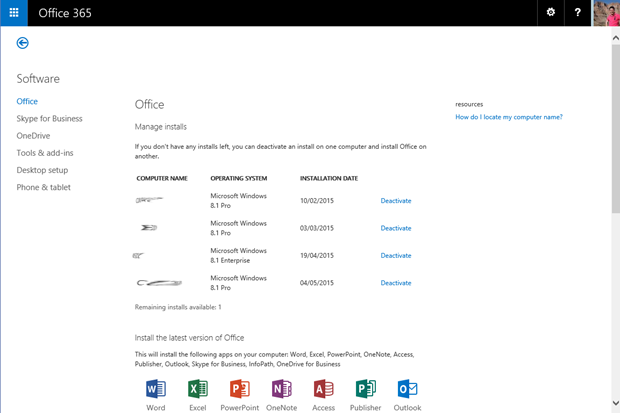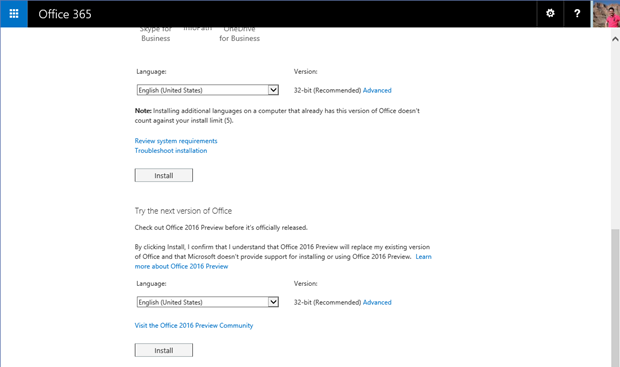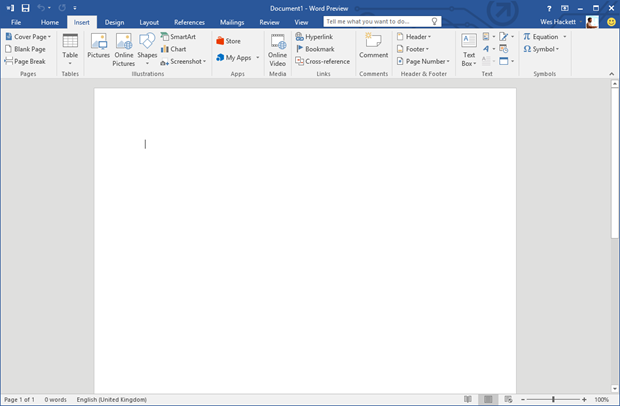Microsoft announced the Office 2016 Preview Public Preview today during the Ignite Keynote.
You can install the Office 2016 Preview from your Office 365 tenant.
Browse to your Office 365 Settings from the context menu on the Suitebar like the screenshot below.
From your Office 365 settings page choose ‘Software’
Your software page will load, it lists all the machines you have installed Office on.
Scroll down to the foot of the page.
If you have your tenant enabled for ‘First Release’ Office 2016 installation will be listed.
Select your language and then click ‘Install’.
After about 5-10 minutes Office 2016 Preview is installed.
NOTE: Office 2016 Preview is not being supported, so you are trying this at your own risk.