OneNote is one of my favourite Microsoft products. The digital notebook has been my number one application for years now. With such a great cross-device scenario and combining it with a Surface Pro 3 it really does become a masterful tool. I’ve used it for everything from technical research, note taking in meetings and workshops and even hooked up to a projector with the Surface as a mobile whiteboard.
While I was giving a team an overview of OneNote last week a simple question was posed.
“How do you find all your notebooks in Office 365?”
One the desktop/device top
In the Office 2016 version your opened notebooks can be found listed in the Notebooks listing top left. Like the screen shot below.
This lists the Notebooks I’ve opened and sync’d with the OneNote application.
If you’re using the Windows 10 universal app then you get the same concept from he hamburger menu.
I personally keep a different set of notebooks sync’d between the applications. Mainly keeping the bulk in the full application and those I use on the go in the Windows App version. In Edge (Microsoft’s latest IE replacement) you can snip the page into OneNote directly. I have one notebook i use for these snippets so that’s one i sync.
So the conclusion in the desktop and device world is that you can find them if you knew of/accessed them before and opened them. There is no true ‘discovery’ that’s super obvious to an employee.
Office 365
So what’s the story in Office 365?
OneNote is listed in the App Launcher and the main Office 365 portal page by default. The Office portal looks like this.
The App Launcher looks like this (I’ve ordered my tiles differently to default)
And this is where life become super cool!!!
When you clicked this icon a few months ago you jumped into the OneDrive for Business notebook by default. Well now we get a splash screen with all the notebooks I have access to. VERY COOL ![]()
This is how it looks.
Now there are some interesting things to notice about this.
- It is listing all my notebooks, from OneDrive for Business and my Office 365 Unified Groups and team sites. Which is giving my entire notebook estate.
- The url is actually pointing out to the consumer services at this point. In this example it was https://www.onenote.com/notebooks?auth=2# more on that later in the article.
Clicking into a notebook takes you into the WOPI/Office Online version as you are used too. We’re now back inside our tenant by url.
Things get even better for us…. You’ll see the splash screen now moves the ‘Quality’ notebook up the order as we’ve recently interacted with it.
One final thing, when you’re in a notebook you can still quickly skip to another by clicking the ‘Notebooks’ link in the left hand panel. This launches the splash screen again.
OneNote.com
Now it’s interesting to see the consumer services and the Office 365 service getting some crossover, we know it’s coming as the API is already ‘unified’ to interact with both.
When you visit www.onenote.com you can log in with either Microsoft Account or your Work account and the app will work out what to show you.
Signing in with your Office 365 work account gives us the already familar splash listing.
If we log in with our Microsoft Account we get our personal notebooks (from OneDrive normally).
Wrapping it up
So hopefully this has shown some of the new updates to the OneNote experience that can be shared across the organisation. It also reinforces the value of the web application versions of the Office clients.

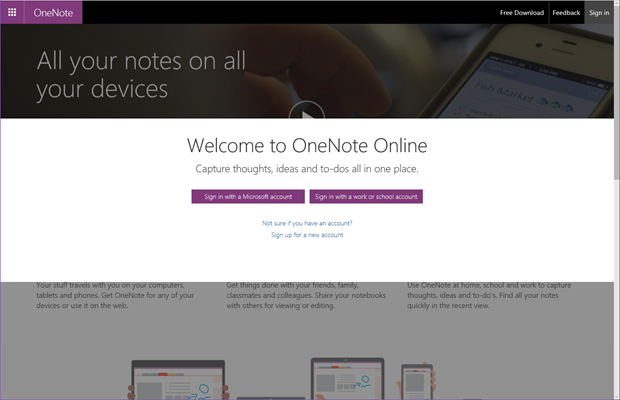
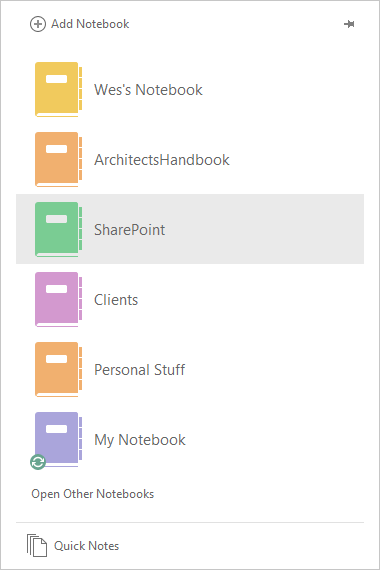
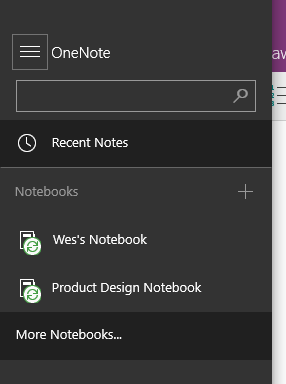
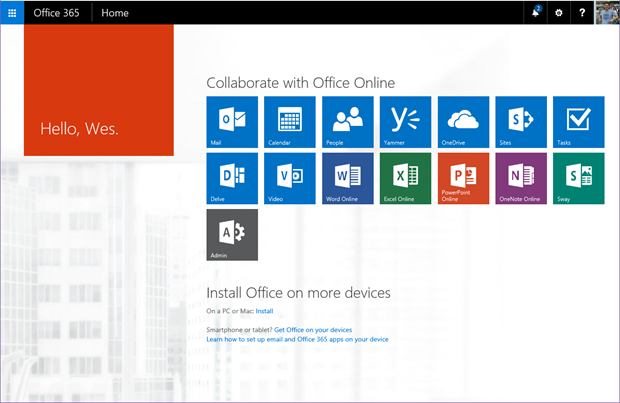
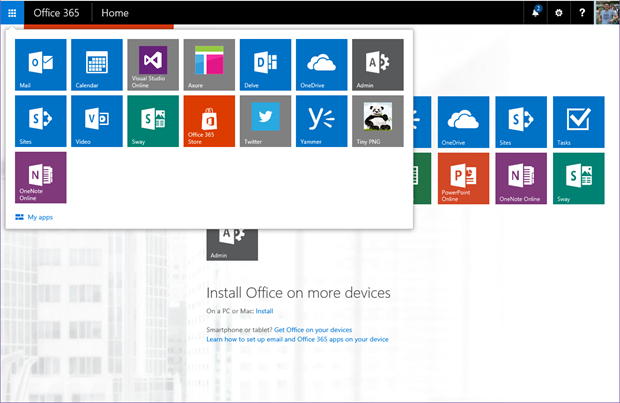
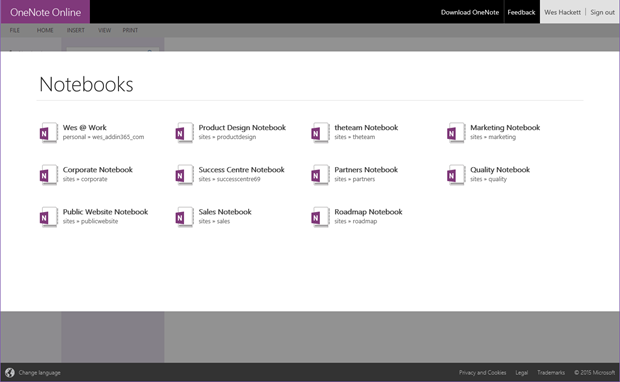
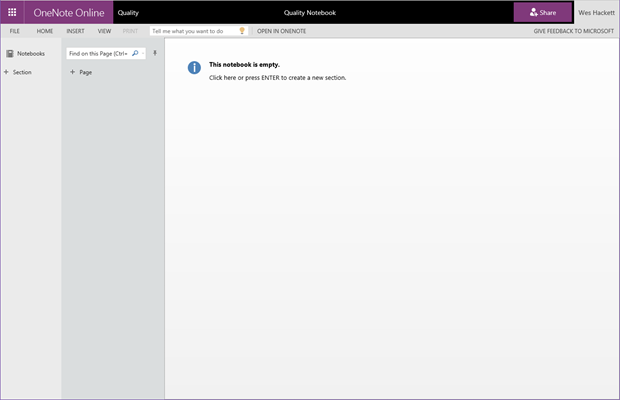
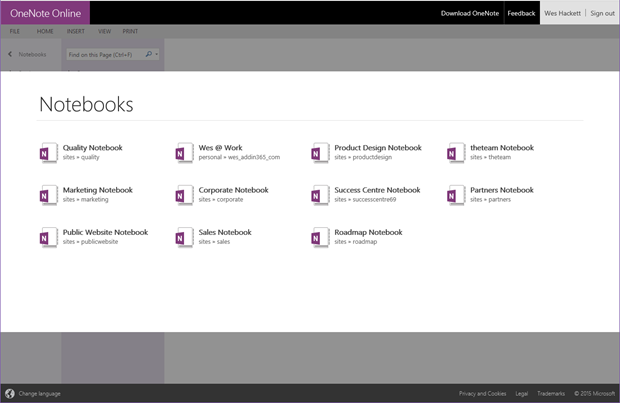
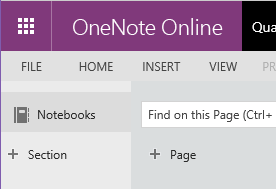
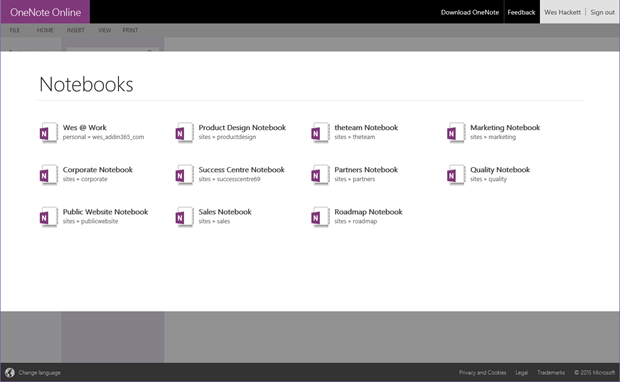
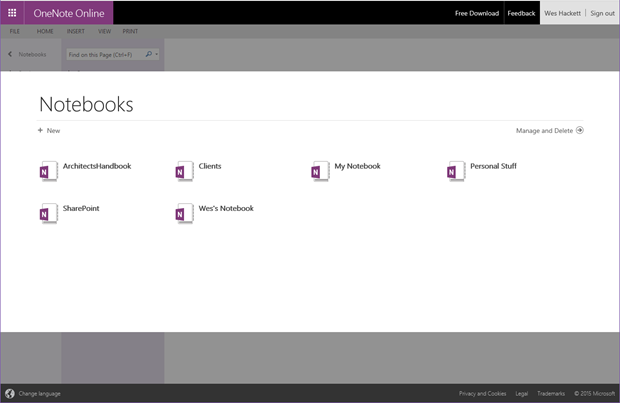




HI Wes, I am just beginning to use Office 365 and I’m going to use it as the main communication hub for teachers at my school. I will be uploading lots of docs that teachers need to read from the school handbook to our district regulations. Also I will upload staff meeting minutes, time sensitive docs etc as we go. Is it best just to do this in one drive or is One Note best for this kind of thing? Thanks!!
Hi Lori,
The quick answer is I would use OneDrive for Business for the documents and OneNote for the notes.
I would suggest joining the Office 365 Yammer network where you can find people using OneNote and Office 365 specifically in education scenarios. https://www.yammer.com/itpronetwork/ There is even a group for OneNote in Education here: https://www.yammer.com/itpronetwork/#/threads/inGroup?type=in_group&feedId=6089838&trk_event=search_ac&trk_model=group&trk_len=9&trk_pos=0