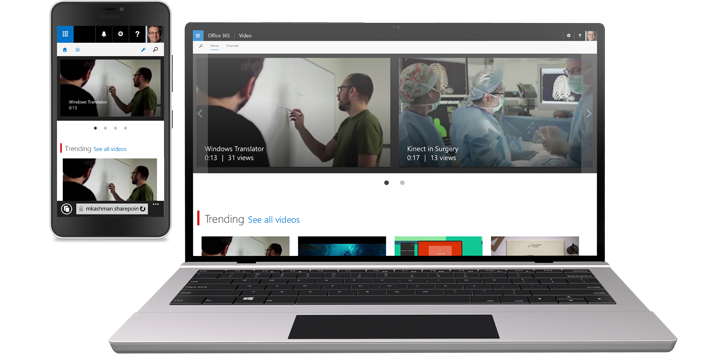Back in November 2014 Microsoft announced the release of the Office 365 Video Portal. This was the first of the so named NextGen portals Microsoft aims to release. We gained an internal Video portal within each Office 365 tenant backed by the power of the Azure Media services platform. This was also the first time we had received a service at MVP (minimum viable product) stage. So the community and customers alike began to watch the Office 365 teams roadmap closely and provide feedback via their UserVoice channel.
Introduction to the Video Portal
I won’t spend a huge amount of time explaining every detail about the Video Portal, but if you’re new to Office 365 here is a little more about the Video Portal services.
Video Portal
The Video Portal is the main ‘Hub’ experience, it is the entry point when you navigate to the Video Portal from the application launcher tile. It displays a spotlight of selected videos, trending video aggregation, upto three video channel video aggregations and a channel directory. Video Portal admins can make various settings changes such as the spotlight video selections and the permissions for the portal.
Video Channel
The Video Channels are logical collections of videos. They feature a spotlight, trending aggregations and actually store the videos (for the technical amongst us it’s a little more complex than that). Each channel has settings like the spotlight video selections, Yammer group selection and colour for the header, plus permission.
Video playback page
The playback page is where you can watch the video, discuss it on Yammer, see suggested videos.
Microsoft published a good overview…
Read about the service from the Office 365 site.
To find the indepth help and instructions for the Office 365 Video Portal visit the https://support.office.com site.
Office Mix
At the same time that the Video Portal was announced a little known app called Office Mix also gained the ability to publish directly to the portal. Office Mix is an awesome addition to PowerPoint which helps employees to create interactive video presentations, you can read more about the features over in the tutorial section of their site. Combining both Office Mix and the Office 365 Video Portal opens up many new opportunities to leverage the powerful Office Mix capabilities and still use them within Office 365.
So where can Office Mix help your organisation?
You can use Office Mix when:
- You need to prepare a presentation for your team, customer or partners and have read-only mode with the animations and transitions
- You need to improve knowledge sharing, adding voice, video and digital ink to your slides
- You need to understand who watched which portions of your content, and survey your audience to gain feedback and insights
- You need to support e-Learning scenarios, turn PowerPoint into a tool which saves time and money allowing experts to produce and publish their content
- Share pre-recorded mixes for the meeting presentation prior to the meeting, freeing up the meeting time for discussion and actions
You can find out more about Office Mix for business here.
So you can see the this collaboration between Office Mix and Office 365 Video Portal will allow your employees to produce content in a more interactive fashion. This is an area of your Office 365 rollout which really supports employees during their working processes. Publishing these videos into the Video Portal then makes them easier to discover via Delve and other sites.
Where do you use the videos?
So hopefully your organisation has made use of the Video Portal and has a vibrant collection of channels. It’s always better to bring those videos into other information contexts.
You can embed a video anywhere across your SharePoint Online, and with hybrid on-prem SharePoint. Microsoft have a great article on their support site which details the steps. This will help your employees make use of video to support other content. Examples like a mobile phone video uploaded with a site visit, then embedded on a best practices team site for discussion.
Delve is a great way to discover video content being produced across your teams and departments. Using Delve you can add those to Boards or Favourites so you can find them later.
The videos can also be embedded into the Delve modern blog articles, again helping to make those articles much more media and context rich.
Understanding the stats
Just released are the video statistics. You can find all the details here.
The most exciting part of the new stats is the ability to see inside the viewing stats. Video is such a rich media that simple view counts don’t really cut it. The new stats (from Feb 19th 2016 onwards) will begin to show a breakdown of the viewer engagement.
An example from the launch article:
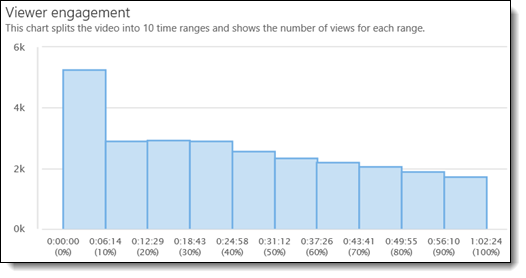
Why is this cool?
Well lets imagine you have a month all hands meeting in which your CEO talks about the business strategy, sales wins and various reward announcements. These meetings are often recorded and published by the internal communications teams. The comms team will already be promoting the video via existing channels like Yammer/Slack and email. Now they can also understand the true engagement with the video and act accordingly. Imagine that at 48 minutes into the video the CEO made the most significant announcement which the comms team wanted people to see. From the graph above they can quickly see that less than half the viewers made it to that time in the video. This gives them opportunity to tailor new messaging about the missed communication.
Wrap up
Hopefully this has shown you a few options, features or tid-bits about the Video Portal that you can dove tail into your engagement and communication strategy within your organisation. Making better and deeper use of your existing Office 365 investments.