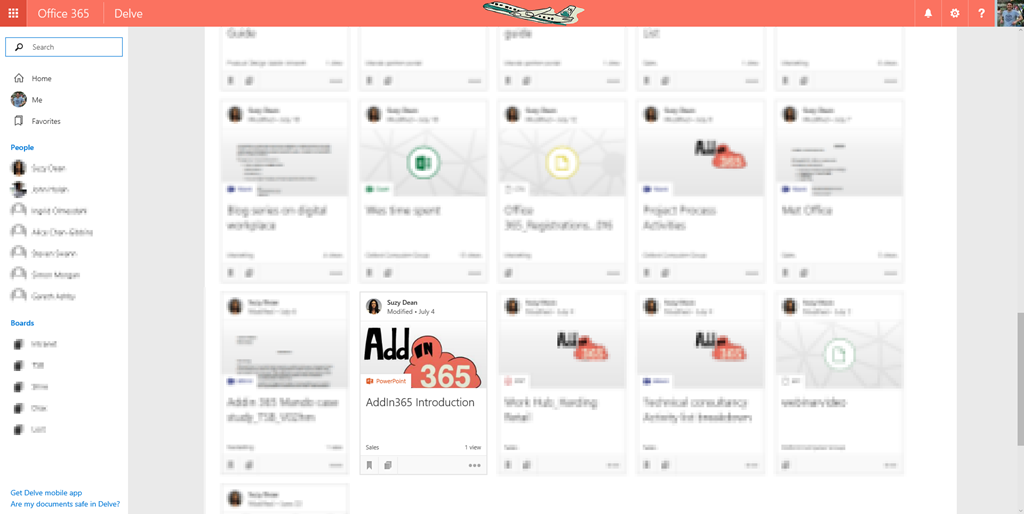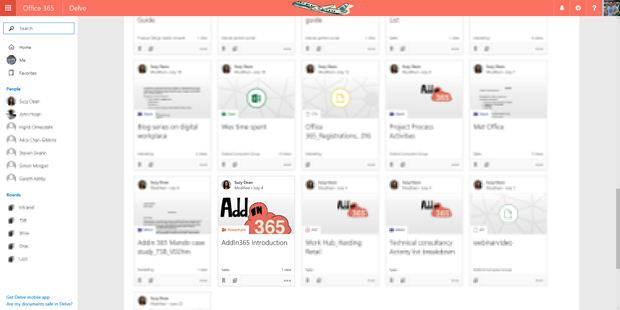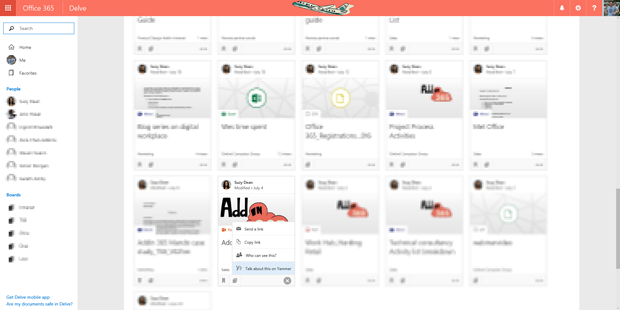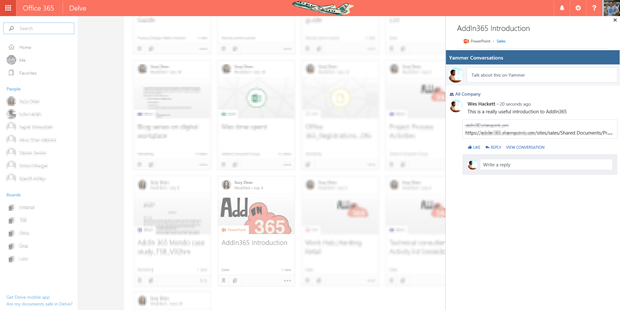Delve is a great way to discover content and people across Office 365. One of the best social features within Delve is the ability to take part in a Yammer conversation directly against the content.
The Delve conversations experience
As you can see each Delve card has a menu in the bottom right which provides employees with the option to ‘Talk about this in Yammer’.
The conversation panel then pops out and displays all the conversations about that content within your Yammer network.
So how do you need to configure the Yammer Embed widget to match the settings seen in Delve?
Delve makes use of the same Yammer Embed widget as you would anywhere else within Office 365, or other web pages. Using the html inspector in your favourite browser you can see the settings passed by the hosting page to the iframe widget.
Digging deeper you can see that the Delve feed iframe is configured as follows:
(example)
src=”https://www.yammer.com/embed-feed?
container=%23yammerRender
& feedType=open-graph
& objectProperties%5Burl%5D=https%3A%2F%2F<tenantname>.sharepoint.com%2Fsites%2Fnewsdev1%2Fuk%2FPages%2FKatherine%2520Grainger%2520Is%2520Britain’s%2520Most%2520Successful%2520Female%2520Olympian.aspx
& objectProperties%5B
private%5D=true
& config%5B
promptText%5D=Talk%20about%20this%20on%20Yammer
& config%5B
defaultToCanonical%5D=true
& config%5B
header%5D=true
& config%5B
hideNetworkName%5D=true
& config%5B
footer%5D=false
& config%5B
showOpenGraphPreview%5D=false
& config%5BuseSso%5D=true
& bust=1471035190502″
So the settings are:
- Feed type: open-graph
- Private: true
- PromptText: Talk about this on Yammer
- DefaultToCanonical: true
- Header: true
- HideNetworkName: true
- Footer: false
- ShowOpenGraphPreview: false
- UseSSO: true
So these settings mean that it is defaulted to using the open graph mode. This converts the content url into a rich object in Yammers social graph. Private being true means it requires either a group or people to be mentioned to show to those selections. The prompt text appears in the text box. Header being true makes it show, combined with hiding the network name makes it show ‘Yammer Conversations’. No footer is being shown, so no ‘log out option’. Interesting they choose not to show the open graph object previews. This makes a little sense as that can’t see internal Office 365 data, although you might still want this to be ‘true’ in the case where an employee posts a url that is public. Finally the default to canonical (crazy name for this) means it will seek to use your accounts ‘home’ network rather than default to whichever network you last visited. That’s quite useful as you don’t want to accidently share private corporate links to another network. Use SSO being true means it uses the SSO.
So there you have it, simple settings correct for the context of Delve. Useful to know if you want to have the same experience elsewhere.