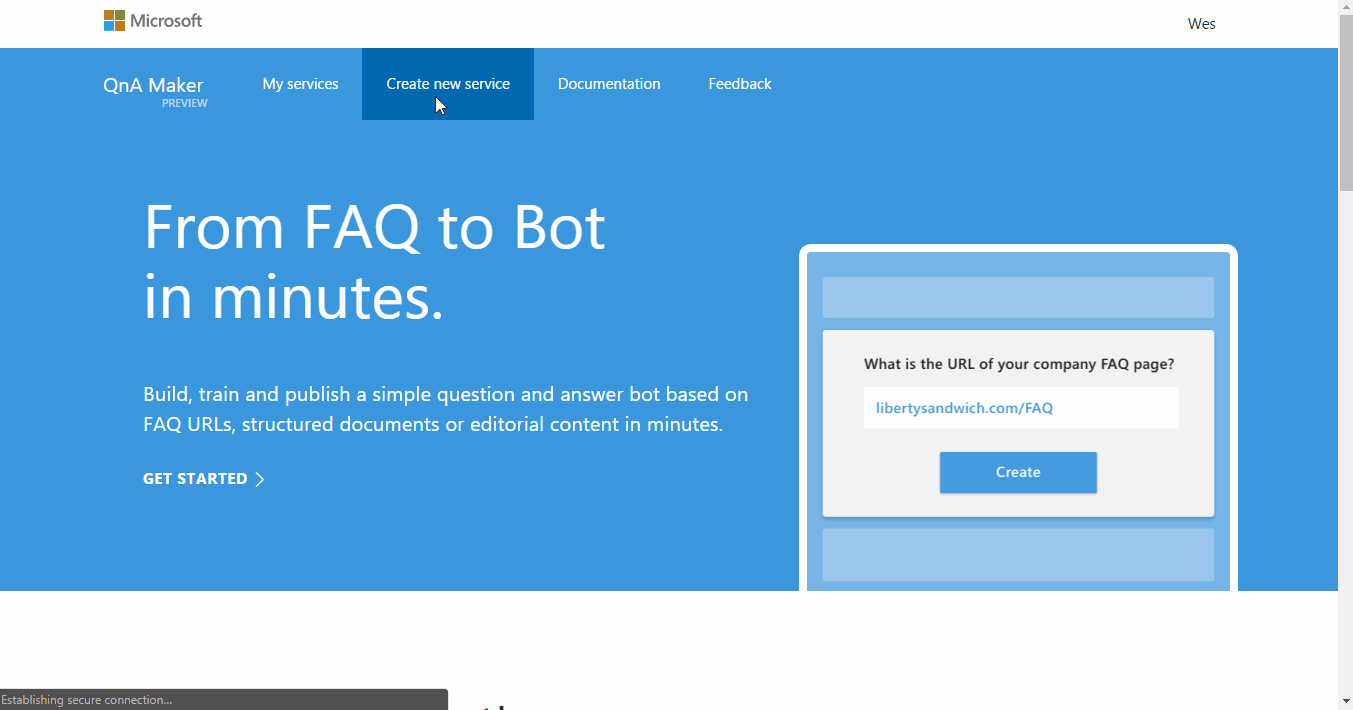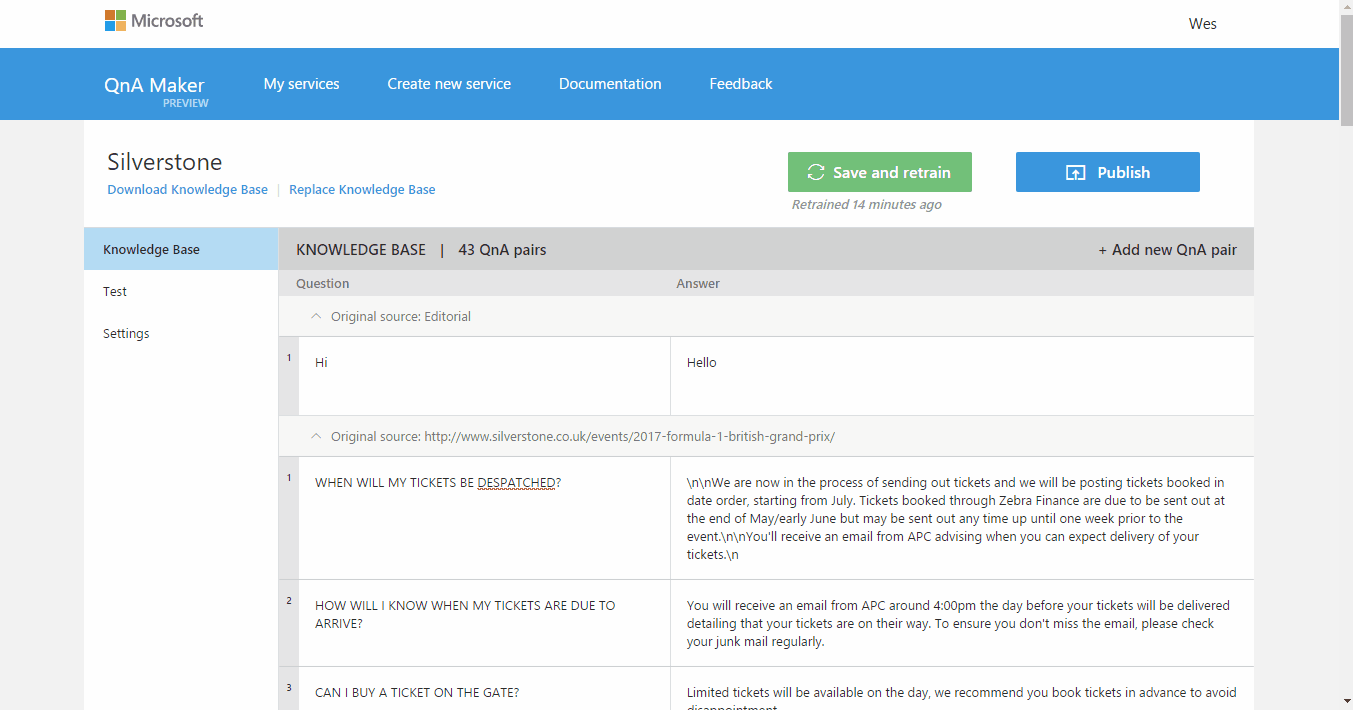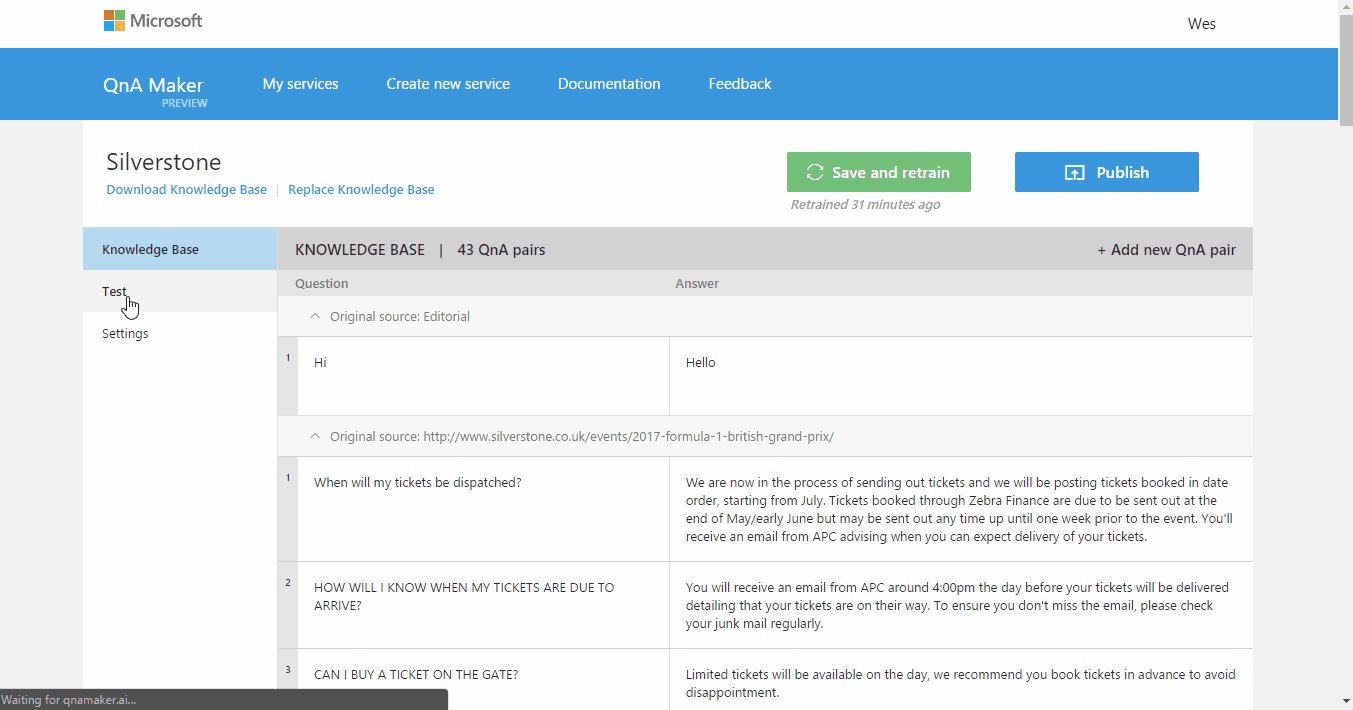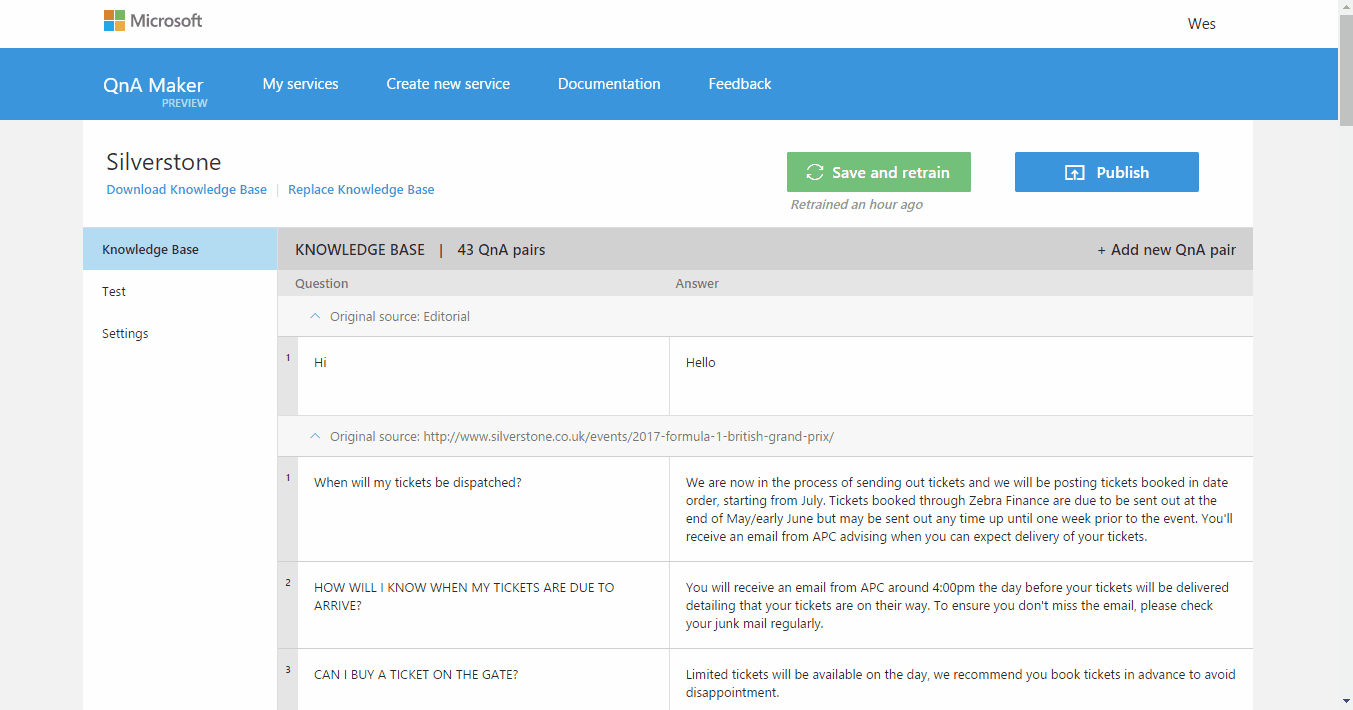Microsoft Teams is part of the Office 365 collaboration portfolio and combines many of the Office 365 services in a chat based workspace. Microsoft Teams also has many extensibility points and this series will explore them. We’ll use a fictional example and build it up in stages throughout the articles. At the end of the series you’ll be left with a prototype you can explore and build upon.
Series index:
- Series overview
- Setting up for development
- Create your knowledge base
- Building our bot
- Compose extension
- Tabs
- Series review
QnA Maker (Preview)
Microsoft have a preview service called QnA Maker which fits our Knowledge Base requirement really nicely. The QnA Maker is clever, it can be pointed at a page and quickly ingest the FAQ content. You can then tweak and train the service to provide the best possible Q and A style experience. We’ll make use of QnA Maker for our knowledge base and take advantage of this ready-to-go service. The Build 2017 below explains the service in more details and is worth watching if you’re new to the service.
Create your knowledge base
The first action is to sign in and create the new service for your knowledge base. We’ll complete the properties and use the Q & A from the public Silverstone website as a basis for our knowledge base. For now we’ll leave the bot details out until we have that implemented.
Updating your knowledge base
One of the great features of QnA Maker is the ability to update and add questions and answers. I went in and made a few changes to demonstrate.
Train your knowledge base
Because QnA Maker makes use of the AI in cognitive services the service allows you to chat with and train your knowledge base. This helps to refine question variants and answer combinations. This should help to ensure a user gets a great experience when they query your knowledge base. Much better than hard coding a custom solution ![]()
Publish your knowledge base
Once we’re happy with the knowledge base we can publish it. The QnA Maker allows lots of options to draft and have multiple editors of a knowledge base, for the purposes of this series we kept it simple.
Next step
We’ve now got a really deep set of knowledge questions and answers which will help our team. The next step is to hook it into a Bot so we can use it within Microsoft Teams.