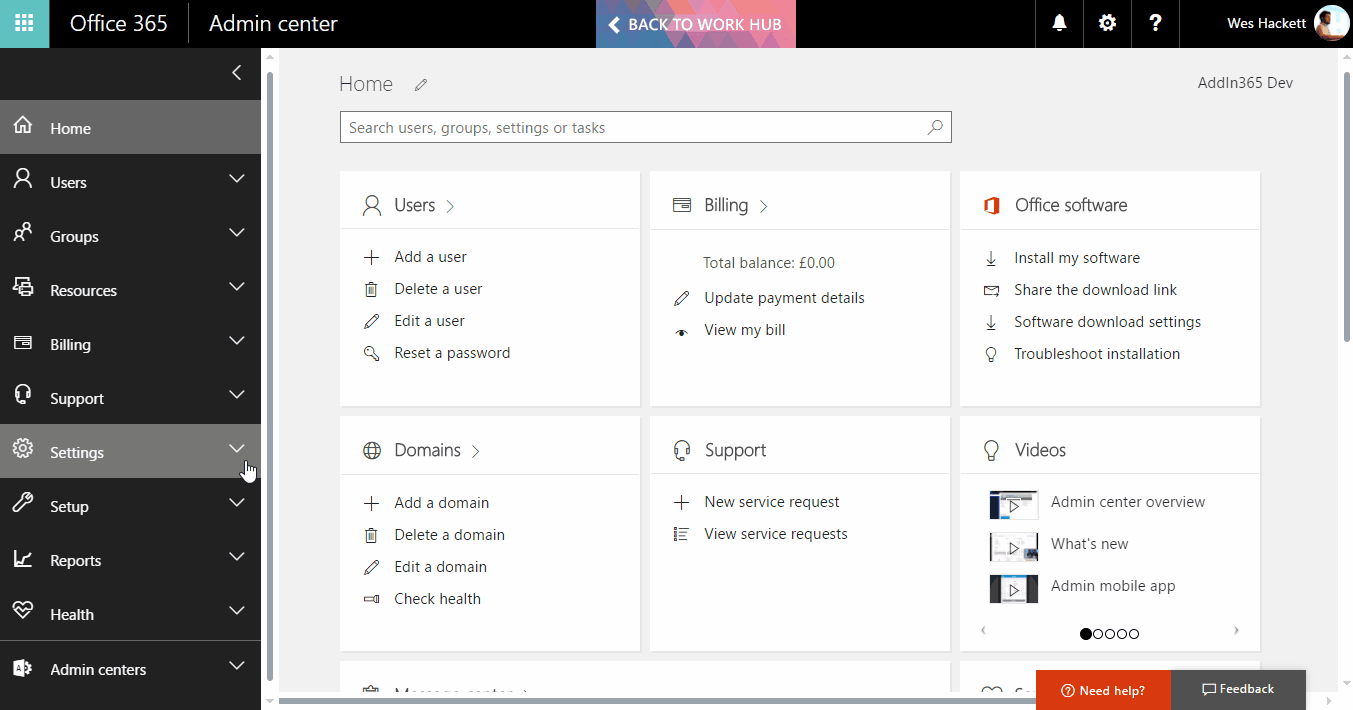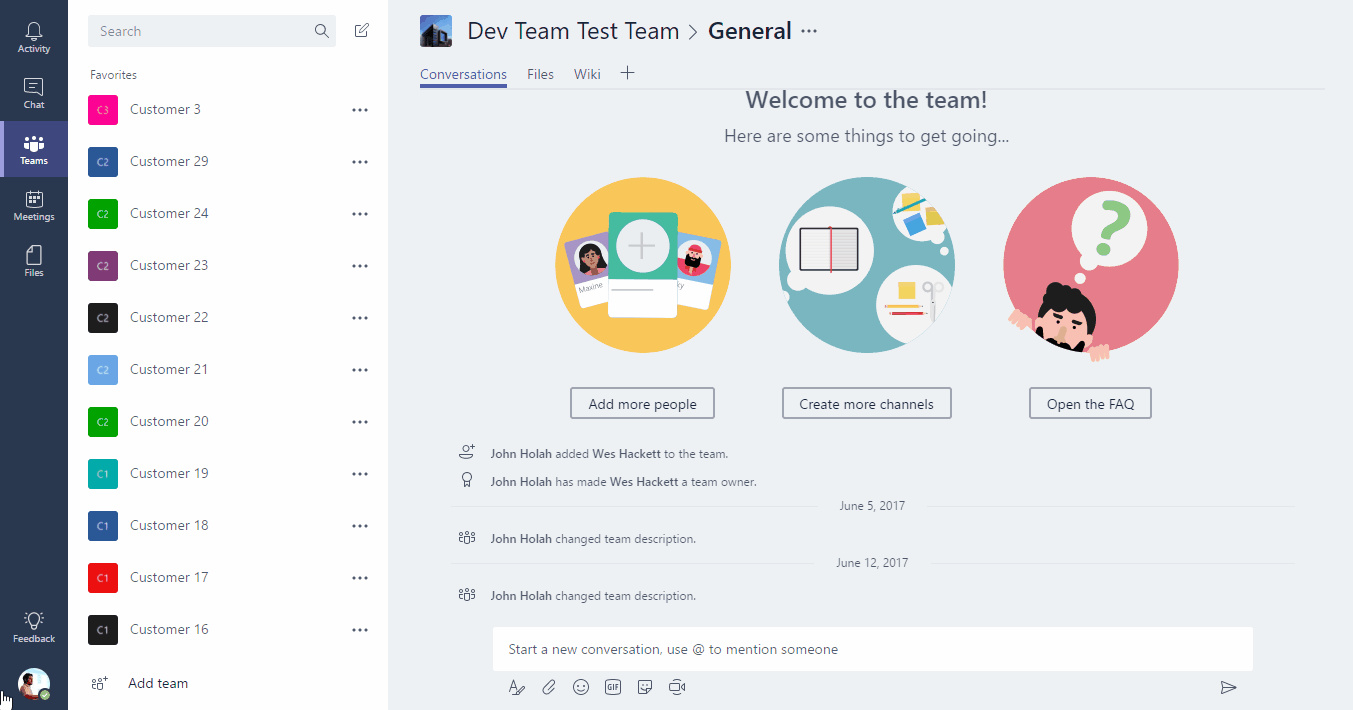Microsoft Teams is part of the Office 365 collaboration portfolio and combines many of the Office 365 services in a chat based workspace. Microsoft Teams also has many extensibility points and this series will explore them. We’ll use a fictional example and build it up in stages throughout the articles. At the end of the series you’ll be left with a prototype you can explore and build upon.
Series index:
- Series overview
- Setting up for development
- Create your knowledge base
- Building our bot
- Compose extension
- Tabs
- Series review
Setting up for development
The following steps setup your Office 365 tenant to allow for Microsoft Teams development.
Turn on Microsoft Teams
It sound’s obvious, but you will need to make sure Microsoft Teams is turned on for the tenant, and users have licenses.
Enable side loading of apps
In order to load our development app we need to enable side loading. Once our app is finished we could publish it via the Store, but for now side loading is the way to go.
Enable ‘public developer preview’
Some of the features we want to use like ComposeExtensions which are part of the current developer preview (at the time of writing). So we will need to enable that as well, this is a per user setting so if you’re working with more people or testing with a team you need to let them know to enable it for each.
Next step
So now we have our tenant all setup and enabled to begin developing. Our next step is to create the Knowledge Base.